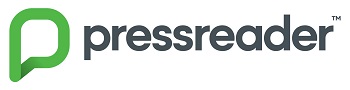
There are two ways you can access PressReader magazines and newspapers:
- read online
- download titles to your device to read offline
Reading Online
Use your browser (Internet Explorer, Firefox, Safari, Chrome etc.) on any computer or device with access to the internet. Once you have signed in with your library card and PIN, you will be able to read any newspapers or magazines.
-
Open the browser and access www.pressreader.com
-
Click on 'Sign In' (upper right corner)
- Click on the Library Card option
- Sign in using your library card and pin

Download through the Library's Wireless Network
You are able to download newspaper and magazines to your app to read offline on your Apple, Android or windows devices using the Library's wireless network. Make sure you have the PressReader app on your device. You can download the app from the Apple App Store, Google Play Store or the Microsoft store
- Visit the library and connect to the library's Wi-Fi network.
- Open the PressReader app.
- Select your newspaper or magazine title and download the issue
Once the download starts, you can stay connected to the Library's Wi-Fi until the download is complete or you can use a different internet connection to complete the download
Your device will allow you to connect to PressReader on any internet network anywhere for the following 7 days during which time you can download or read online additional titles. When you open PressReader during this time, the following message display the time still available to you. Once the time is up, you will need to use the Library's Wi-Fi to download more titles.